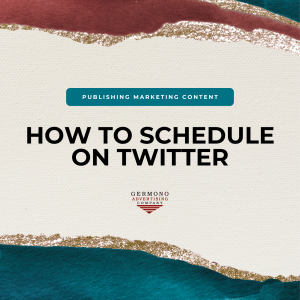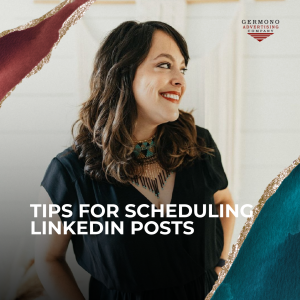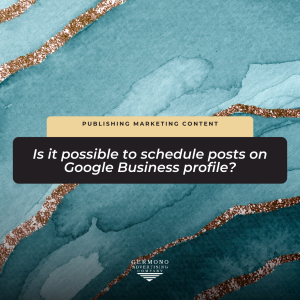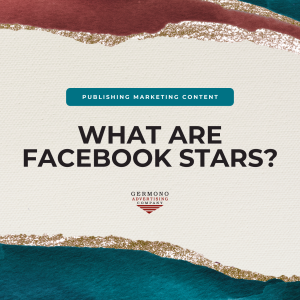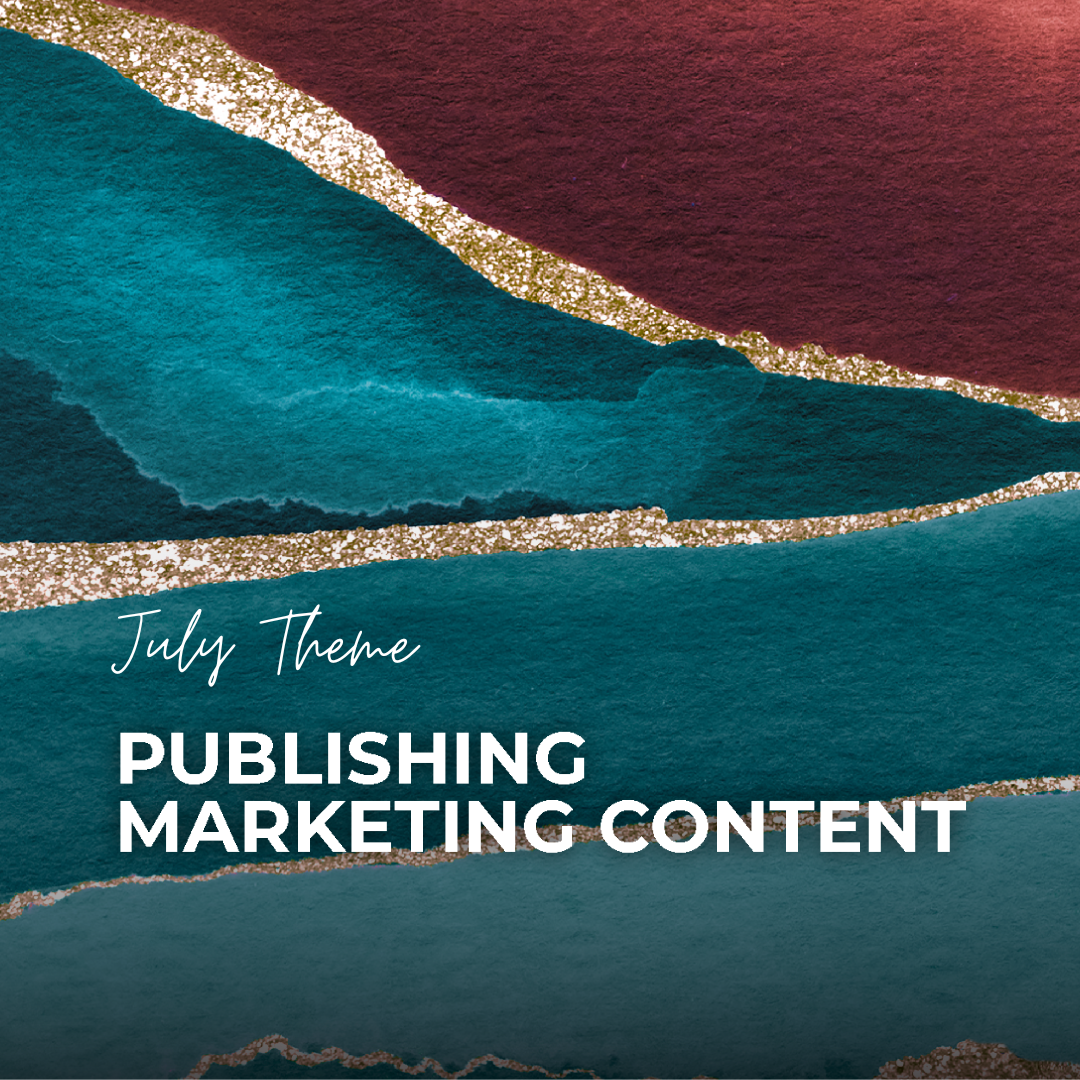
31 Jul Publishing Content – 7th step in marketing
By: Julie Goode
We are determined to help you hit your marketing goals and will be focusing on a different phase of marketing each month this year. This blog post summarizes this month’s tips and discussion points for you to implement in your own plan. We have reached the seventh step, which is publishing content. Keep reading for scheduling tips and demonstrations, platform features, and common issues that may arise.
 Should you schedule social media posts or post them manually?
Should you schedule social media posts or post them manually?
Manually posting involves going into the platform the day of posting and inserting the graphic and the verbiage and posting it out at that exact moment. This can be time consuming, but it does minimize the chance of something glitching out as you can catch issues immediately.
Scheduling a post is where you insert graphics and verbiage ahead of time and arrange for it to post out at a later date. This can make your life easier as a business owner. Instead of having to go into the platforms daily to post your content, you can dedicate time to schedule your posts.
Both can be effective ways to publish your content, it just depends on what’s easier for you and the type of content you are publishing.
Scheduling on Twitter
Ever wondered how to schedule in Twitter (or should we call it X now?)
It’s pretty simple! Here’s how to do so on a desktop:
1. First, type out what you want to tweet out as you normally would and insert any media as needed.
2. After, click the icon at the bottom of your tweet that looks like a calendar with a clock (the second to last icon).
3. Next a page will pop up where you can choose a date and time of when you’d like your tweet published, then hit ‘Confirm’.
4. You know you scheduled your tweet correctly when you see the blue button that is usually labeled ‘Tweet’ reflect ‘Schedule’. After you click that button, you are done!
Scheduling on LinkedIn:
When scheduling on LinkedIn, keep the following tips in mind:
- Make sure you track the activity on your account to when your followers are most active so you can schedule around that time.
- LinkedIn only allows you to schedule 3 months in advance, and you can only schedule a post individually which can be time-consuming.
- You cannot schedule articles, newsletters, multiple image posts, events, or polls.
- After scheduling your post, you cannot edit the post. In order to make changes you have to delete the whole post and re-schedule it.
How to schedule posts using Meta Business Suite
Reclaim some much-needed time in your daily work life by scheduling those IG and FB posts!
Here is a demo from our Facebook page where we demonstrate how to do so: https://fb.watch/m22iJacu4G/
Scheduling stories using Meta Business Suite
Did you know you can schedule an Instagram and Facebook story? By utilizing Meta, you can easily schedule your stories. NOTE: we recommend scheduling one story at a time to avoid any possibility of them being posted in the wrong order. Our goal is to ensure a seamless and organized publication experience.
Here is a demo from our Facebook page where we demonstrate how to do so: https://fb.watch/m22iJacu4G/
Potential issues with scheduling
Although scheduling social media posts can be convenient, there are some potential problems that arise when you schedule Instagram or Facebook reels.
These factors should be considered before deciding whether to schedule your social media posts.
1. Scheduling an Instagram reel prevents you from editing the cover photo, which could make your feed look unappealing and turn off viewers.
2. The algorithm seems to favor manually published posts over scheduled ones, although no one knows why. Marketers have noticed that scheduled posts tend to not perform as well as manual posts (but always check your own data to see what works for you!).
Scheduling YouTube videos
To save some time in publishing content, you may want to schedule YouTube videos to go out.
Here is a video from our feeds where we demonstrate how to do this: https://fb.watch/m22hs5dfFL/
Scheduling Google Business Suite posts
Google Business profiles do not allow for post scheduling at this time (hopefully, in the future!). All updates must be posted manually and in real-time.
Adding Links to Instagram stories
Want to drive website visitors to your page? Utilizing Instagram stories is a fantastic method for sharing content with your followers and inviting them to visit your store, events schedule, or blog entries.
Here is a video where Julie will show you how to do so: https://www.facebook.com/reel/105528785959151
Adding links to Facebook stories
You can add urls to Facebook stories by using the Facebook app or using Meta Business Suite.
Here is a video where Julie will show you how to do so using Meta: https://www.facebook.com/reel/704857858325144
Issues that occur with Facebook videos
You know what sucks? Spending a boatload of time and effort into posting, just to find out Facebook removed your video. UGHHH this happened to us when we went live on Facebook and the platform picked up the music that was playing in the background on the client’s radio!
Why does this happen?
It could be that your video or audio contained someone else’s copyrighted content. Per Facebook, “If you tried to post a video and it was immediately removed, it may have been identified as potentially containing someone else’s copyrighted content. This could include video, audio or both. If your video was removed for copyright reasons, you’ll receive an email and a notification about the removal. Please use the information you receive to learn more about your options, such as confirming that you have the right to use the copyrighted work and you still wish to post the content. If you don’t see an email from us regarding the removal, please make sure that you are checking the email address that is associated with your Facebook account. You can find your primary address under your account settings. If you still have not received an email from us, you also may want to review your Facebook notification settings as well as your email’s spam folder.”
Facebook Stars
What the heck are Facebook Stars and should you enable them?
In a nutshell:
Facebook Stars is a feature that allows you to monetize your stream. Viewers can buy Stars and send them to you while you’re streaming. Fans can also send animated, virtual gifts attached to different Star amounts that will appear in your stream. For every Star you receive, the payout is $0.01 USD.
In some cases, viewers will not be able to send you Stars. The following countries do not support the ability to send Stars:
- Crimea
- Cuba
- Iran
- North Korea
- Russia
- South Korea
- Syria
Thank you for reading! Check back to our last few blog posts for a refresher on the last few steps. If you have any questions about any of the above-mentioned marketing tips, please contact us at info@germono.com.